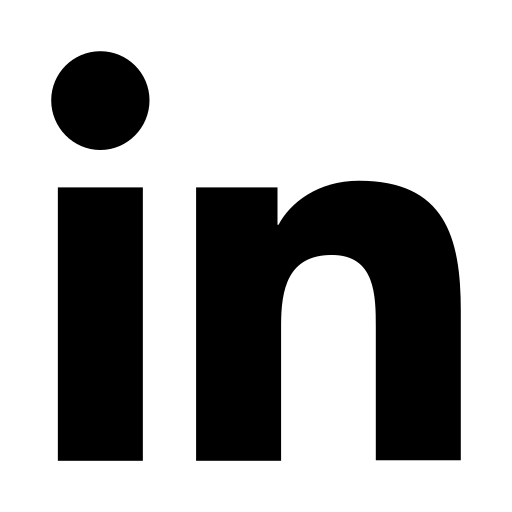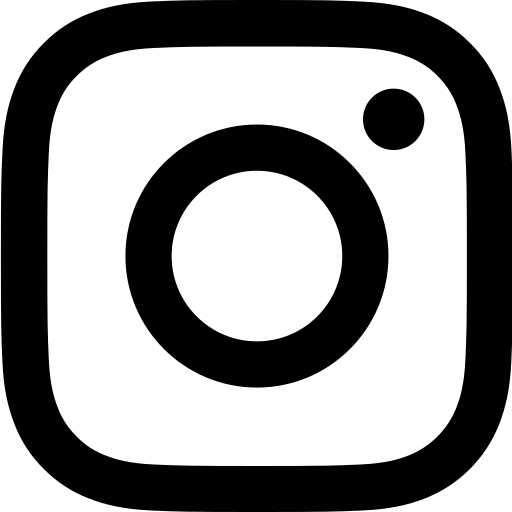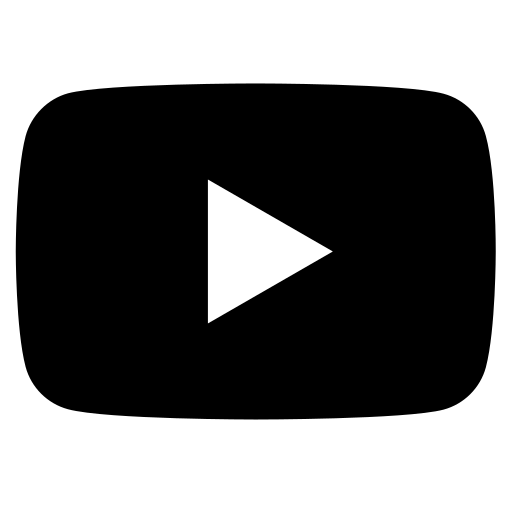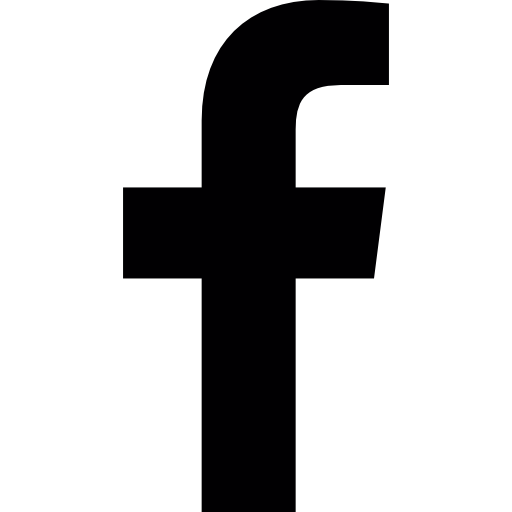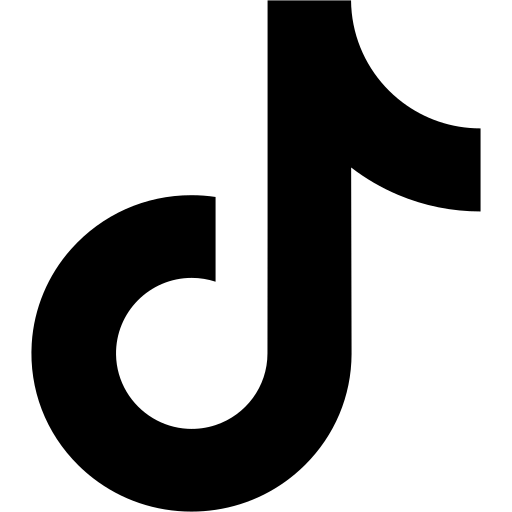Connecting your X account to your real estate content is essential for enabling auto-posting and scheduling.
Follow these steps to seamlessly link the two:
Step 1: Extend the Sidebar
To begin, extend the left sidebar by clicking on the arrow icon. This will reveal more options for you to navigate through.
Step 2: Access Integrations Tab
Once you’ve extended the sidebar, locate the Integrations tab and click on it. This action will open up a new page with various integration options.
Step 3: Connect Your X Account
In the Integrations tab, you will find the X icon. Look for the white “Connect” button in the top right corner and click on it. This will initiate the connection process.
Step 4: Complete the Login Process
After clicking on the “Connect” button, a tutorial will appear. Follow the instructions in the video tutorial to help you complete the login process. Click the “Connect” button at the bottom of the tutorial to proceed.
Step 5: Authorize Access
Once you click the “Connect” button, you will be prompted to log in to your X account. Enter your username and password to access the account. After logging in, you will reach the access page.
Step 6: Authorize the App
In the access page, click on the “Authorize App” button. This action confirms that you want to post on the recognized account. After authorization, you will be redirected back to the Integrations page.
Step 7: Successful Connection
Upon returning to the Integrations page, you will notice that the white “Connect” button has now turned into a black “Connected” button. This indicates that your X account is successfully connected to your real estate content. Your posts will now automatically schedule and post on X.
Disconnecting Your Account
If you wish to disconnect your X account at any point, you can do so by clicking on the bottom right “Disconnect” button or the bottom left “Edit Access” button. This will allow you to manage your account settings as needed.