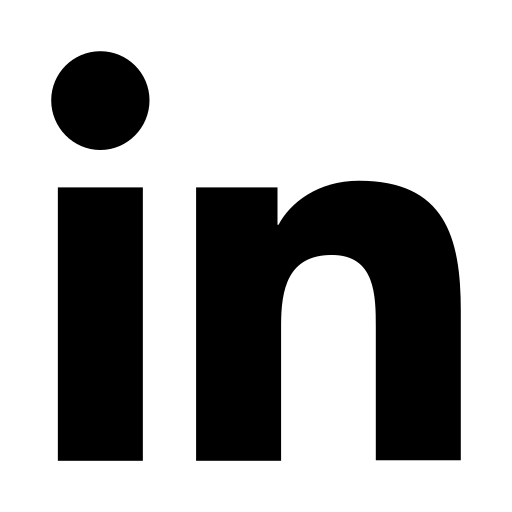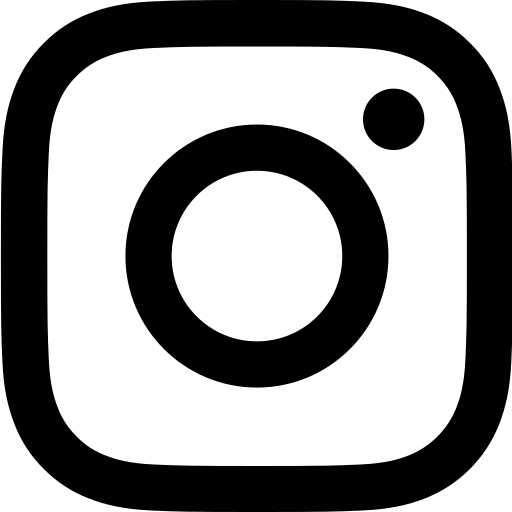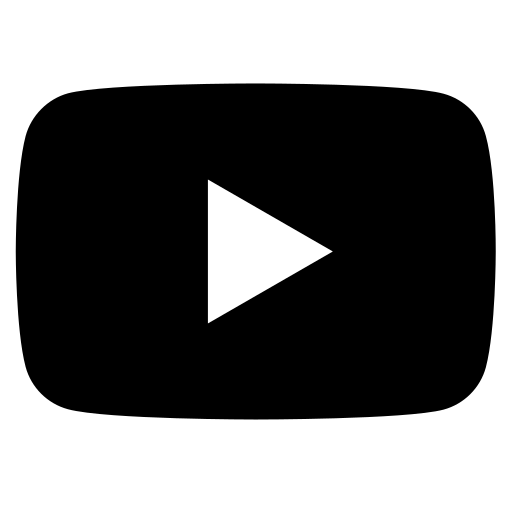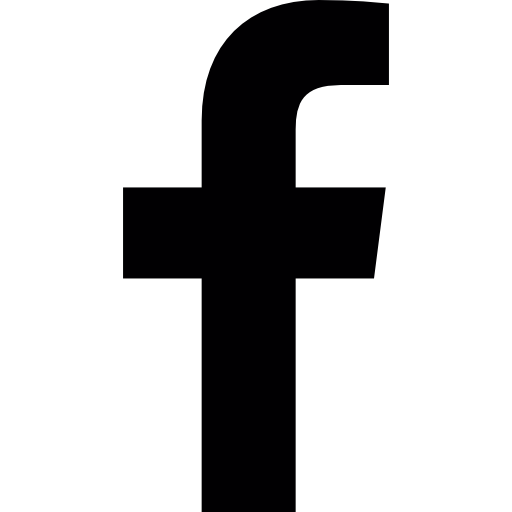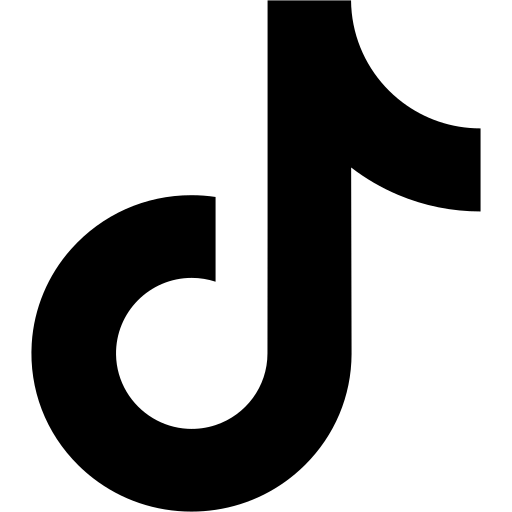Table of Contents
RealEstateContent.ai creates unique-to-you social media content that uploads directly to your social media accounts. This guide will walk you through the process of uploading multiple custom backgrounds to your carousel posts.
Rather watch a video? Click Here
What’s New in Carousel Posts?
Multiple Custom Backgrounds:
- You can now upload up to eight different background images for a single carousel post. This flexibility allows each slide in your carousel to have a unique background, making your posts more visually appealing and engaging.
New Preset Templates:
- We’ve added six new preset templates, each with different background images that change with every slide. These templates are designed to save you time while ensuring your posts look polished and professional.
How to Upload Multiple Custom Backgrounds
Access the Edit Template Feature:
- Start by clicking on the “Edit Template” button within your carousel post.
- Start by clicking on the “Edit Template” button within your carousel post.
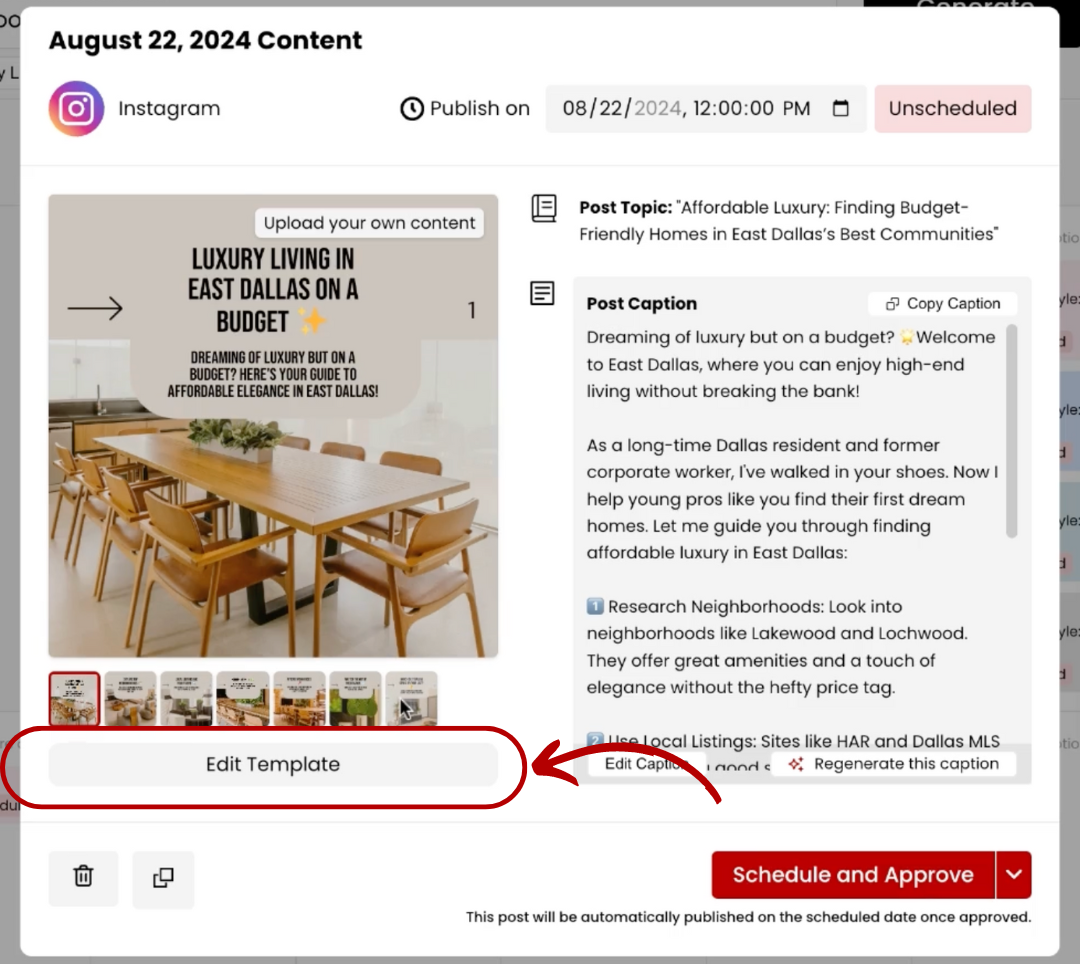
Upload Your First Background:
- Once you’re in the template editor, locate the “Upload Background” toggle under the Background tab.
- Once you’re in the template editor, locate the “Upload Background” toggle under the Background tab.
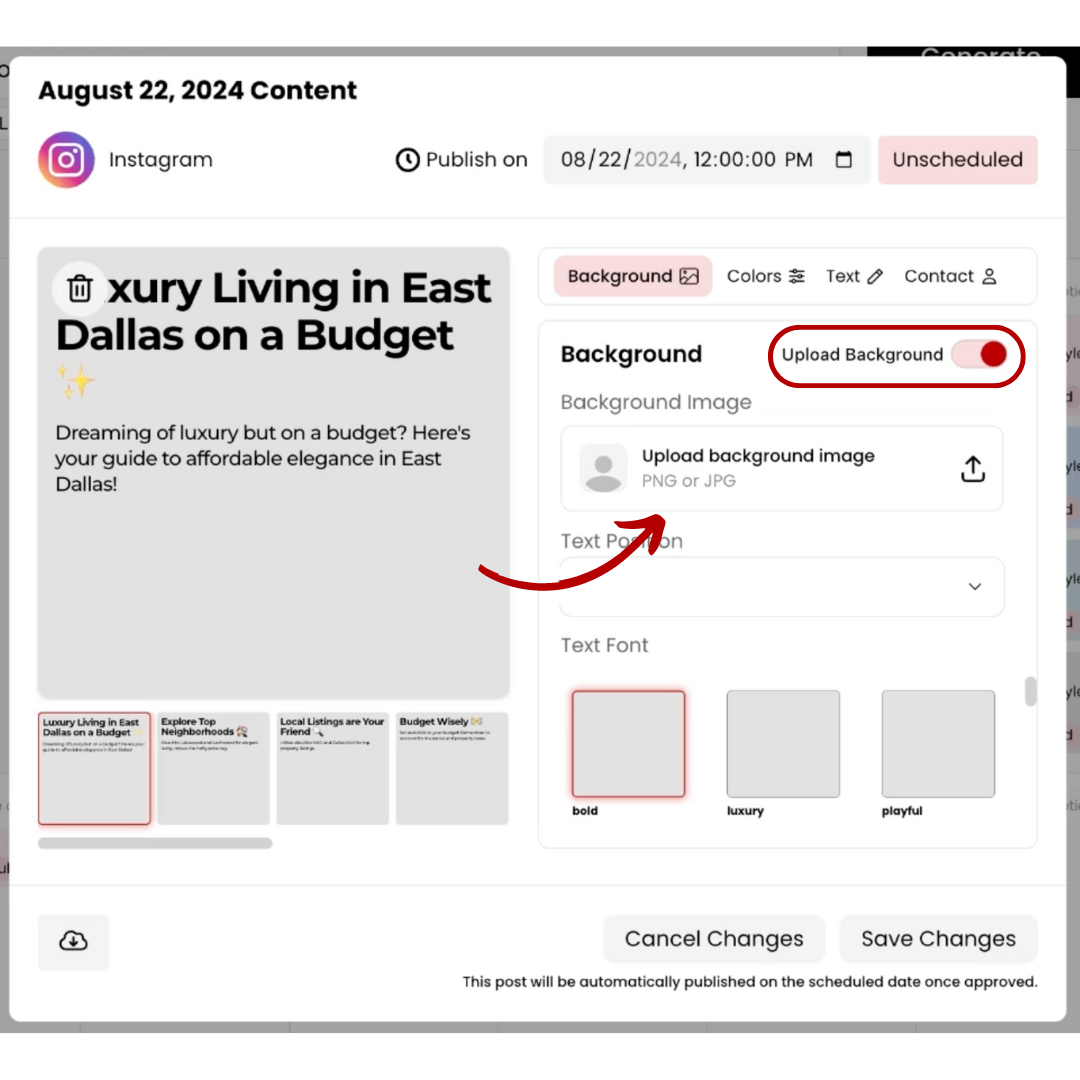
- Click “Upload Background Image” and select the first image you’d like to use.
- After selecting your image, click “Save” to apply it as a custom background to all photos in the carousel.

Swap Backgrounds for Individual Slides:
- To add different backgrounds for each slide, click the new “Swap Background” button.
- This feature allows you to upload and apply new background images to individual photos within the same carousel.
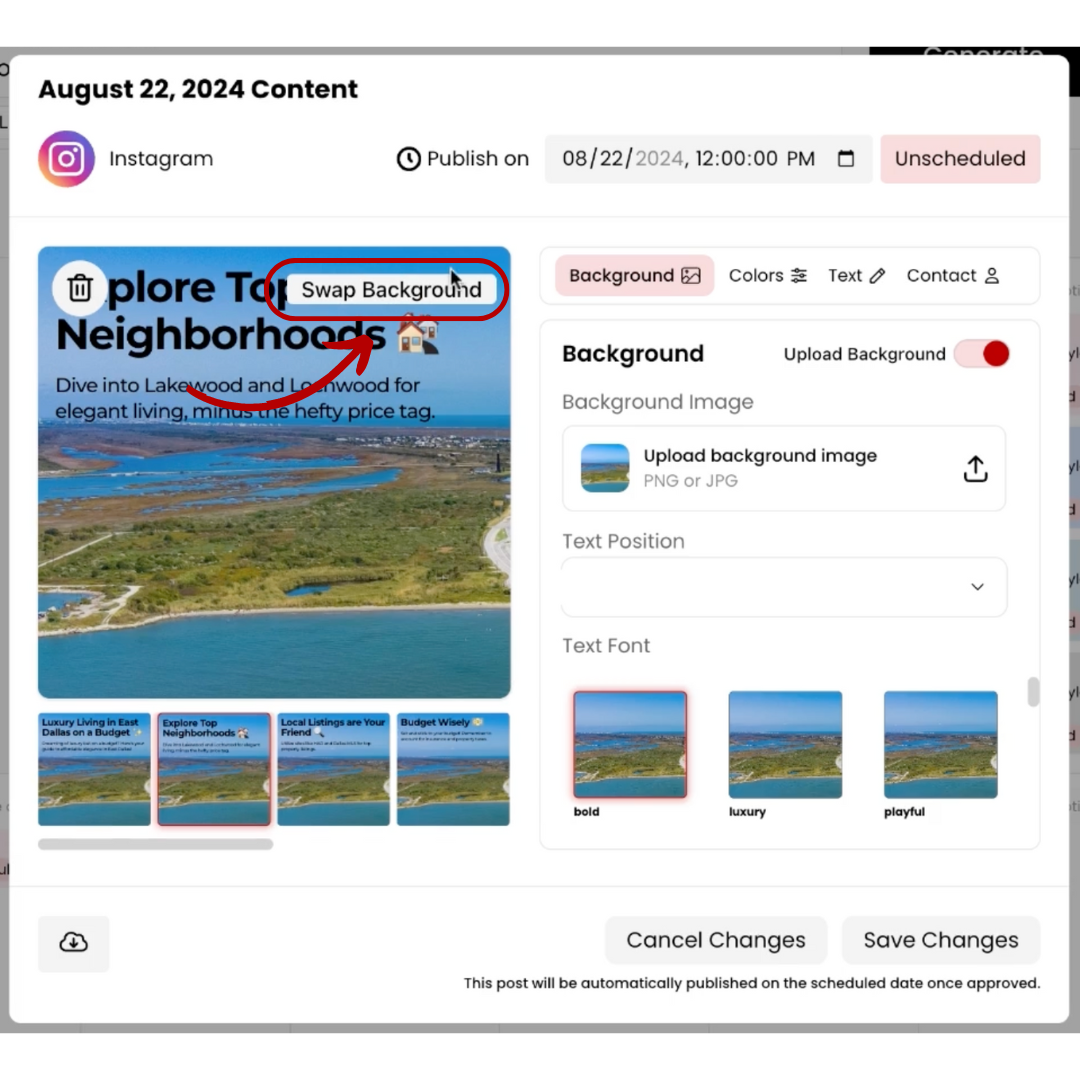
Tips for Creating Effective Carousel Posts
- Consistent Branding: Even with multiple backgrounds, ensure that your images align with your brand’s color scheme and overall aesthetic.
- Variety and Engagement: Use the ability to swap backgrounds to highlight different aspects of a property or provide a visual narrative that keeps your audience engaged.
- Use Preset Templates: If you’re short on time, consider using one of the six new preset templates. These are designed to be visually appealing and can help you maintain a consistent posting schedule with minimal effort.
Finalizing Your Carousel Post
- Once you’ve customized all your backgrounds, review your post to ensure everything looks cohesive.
- Click “Save Changes” after making all adjustments. Your carousel post is now ready to be scheduled or posted.
Need Assistance?
If you have any questions or need help using the new features, don’t hesitate to reach out. You can access our support team by expanding the sidebar in your RealEstateContent.ai account, clicking on “Help and Support,” and selecting “Contact Support.” or by emailing us directly at support@realestatecontent.ai.