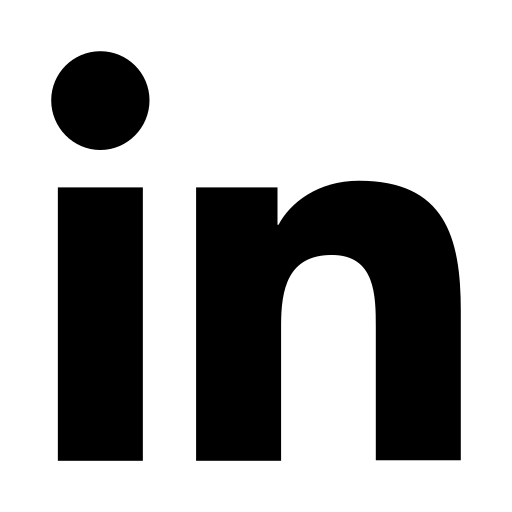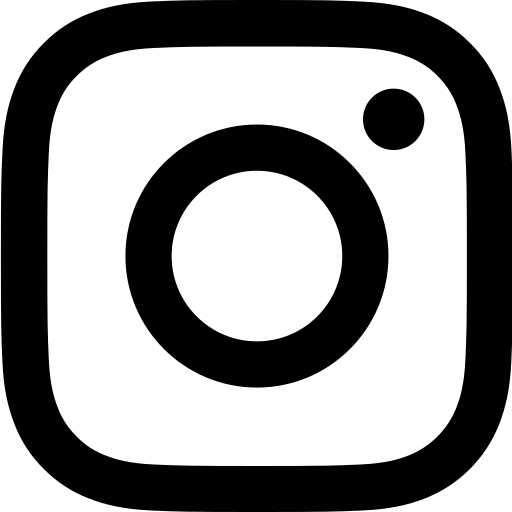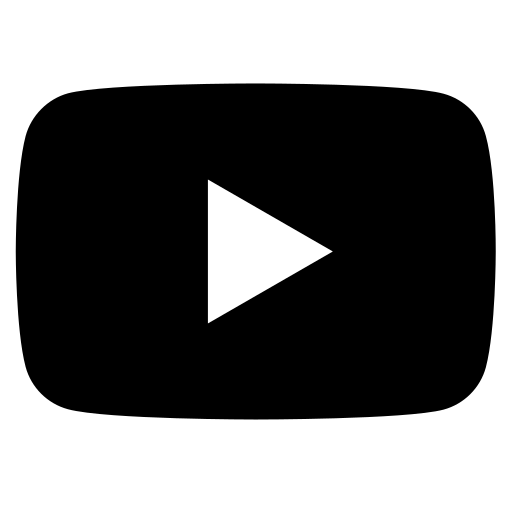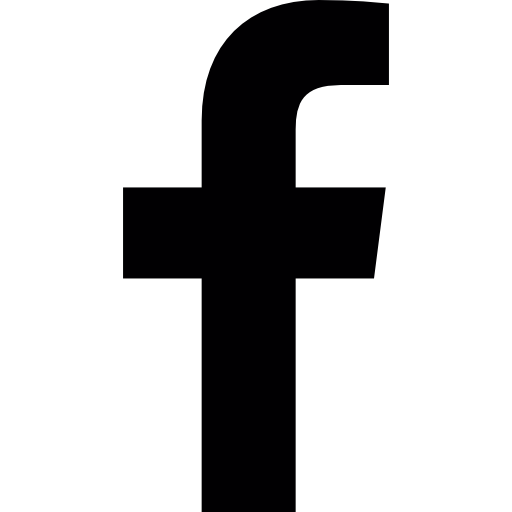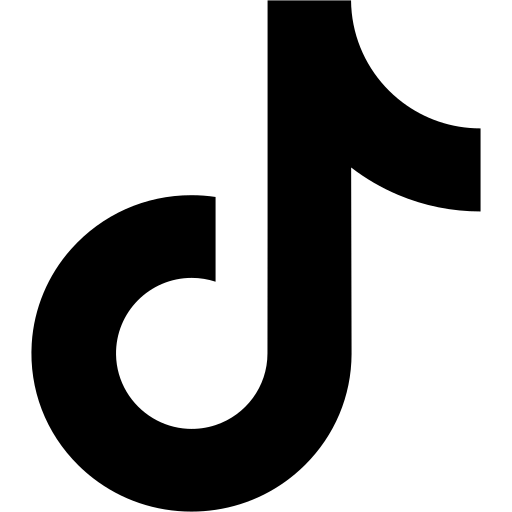Managing your social media content can be a time-consuming task, but with the right tools and strategies, you can streamline the process and ensure that your posts are published consistently. In this tutorial, we will walk through how you can schedule and post content from realestatecontent.ai’s content calendar directly onto your social media profiles.
Generating Content
Before you can schedule and post content, you’ll need to generate content for your social media accounts. If you haven’t already done so, be sure to watch the tutorial on how to generate content in the content calendar. Once you’ve generated your content, you’re ready to move on to the next steps.
Scheduling and Publishing
The easiest way to schedule and publish your content is to navigate to the red button in the top right corner of the content calendar labeled “schedule and publish.” Clicking this button will open the most recent piece of content that is not yet scheduled to be posted.
From here, you can scroll down to find the content that you want to publish. Make sure to confirm that the content is not yet scheduled by checking the top right status bar, which will be labeled “unscheduled.” Anything labeled unscheduled will not be automatically published to your social media accounts. You must change the status to “scheduled” for the content to schedule to publish.
From there, you can click “schedule and approve,” which will bring up a popup window asking for your confirmation. Click “yes”, and you’ll notice that the red unscheduled tab in the top right-hand corner has now turned to green, indicating that the content will be scheduled to post on the selected day at the designated time.
Unscheduling Posts
If you need to unschedule a post, you can do so by clicking “unschedule” on the bottom right-hand corner of the specific post. This will change the status bar back to unscheduled, indicating that the post will not be published at the scheduled time.
Remember, content will not post directly to your social media accounts until you have clicked “schedule and approve” on each post. Be sure to have your integrations (connected your social media accounts) set up before clicking “schedule and post.” If you haven’t done your integrations yet, you can find tutorials in our blog section on how to connect your social media profiles using the integrations page.